안녕하세요.
‘수상한 김토끼’ 입니다.
이 포스팅은 Oracle Database 19c에 OGG를 설치하고 소스-타겟 복제를 설정하는 과정을 정리 한 내용입니다.
설치과정은 크게 동기화를 수행할 DB생성과 OGG를 설치하고 구성하는 2개의 과정으로 진행됩니다.
우선 소스와 타겟으로 사용될 2개의 DB를 생성해 보겠습니다.
sqlplus / as sysdba 명령을 통해 DB에 접속하여 아래 명령으로 DB를 생성해 줍니다.
sqlplus / as sysdba
CREATE TABLESPACE OGG
DATAFILE '/oracle/app/oracle/oradata/ORCL/ogg01.dbf'
SIZE 20M
AUTOEXTEND ON;dbf 파일 경로는 제 블로그의 Oracle DB 19c 설치(https://with-kami.duckdns.org/oracle-database/137)를 기준으로 진행하였으니 본인의 경로에 맞춰 수정 해 주세요.
SQL*Plus: Release 19.0.0.0.0 - Production on Fri Jul 12 02:29:48 2024 Version 19.3.0.0.0 Copyright (c) 1982, 2019, Oracle. All rights reserved. Connected to: Oracle Database 19c Enterprise Edition Release 19.0.0.0.0 - Production Version 19.3.0.0.0 SQL> CREATE TABLESPACE OGG 2 DATAFILE '/oracle/app/oracle/oradata/ORCL/ogg01.dbf' 3 SIZE 20M 4 AUTOEXTEND ON; Tablespace created. SQL>
OGG 유저를 생성하고 DBA권한을 부여 해 줍니다.
CREATE USER OGG IDENTIFIED BY "ogg" DEFAULT TABLESPACE OGG;
GRANT DBA TO OGG;SQL> CREATE USER OGG IDENTIFIED BY "ogg" DEFAULT TABLESPACE OGG; User created. SQL> GRANT DBA TO OGG; Grant succeeded. SQL>
추가로 CDC솔루션을 사용하기 위해서 Supplemental Logging 모드 활성화와 OGG 복제 기능 활성화를 위해 ENABLE_GOLDENGATE_REPLICATION 파라미터 수정이 필요합니다.
아래와 같이 입력하여 설정을 진행 합니다.
ALTER DATABASE ADD SUPPLEMENTAL LOG DATA;
ALTER SYSTEM SET ENABLE_GOLDENGATE_REPLICATION=TRUE SCOPE=BOTH;SQL> ALTER DATABASE ADD SUPPLEMENTAL LOG DATA; Database altered. SQL> ALTER SYSTEM SET ENABLE_GOLDENGATE_REPLICATION=TRUE SCOPE=BOTH; System altered. SQL>
소스 DB에 구성이 마무리 되었으니 OGG 설치를 진행해 줍니다.
OGG는 ‘V983658-01.zip’ 파일을 이용하였으며 해당 URL(https://www.oracle.com/middleware/technologies/goldengate-downloads.html)에서 다운로드 하실 수 있습니다.
OGG를 설치할 디렉토리를 생성하고 ‘V983658-01.zip’ 파일을 업로드 후 압축을 풀어줍니다. (예제에서는 /home/oracle/ogg 경로를 사용하였습니다.)
[oracle@ogg-1 ogg]$ pwd /home/oracle/ogg [oracle@ogg-1 ogg]$ ls -al total 543212 drwxr-xr-x. 2 oracle dba 28 Jul 12 02:43 . drwx------. 8 oracle dba 4096 Jul 12 02:41 .. -rw-r--r--. 1 oracle dba 556240981 Jul 12 02:43 V983658-01.zip [oracle@ogg-1 ogg]$ unzip V983658-01.zip Archive: V983658-01.zip [oracle@ogg-1 ogg]$
다음 경로로 이동하여 Installer를 실행해 줍니다.
cd /home/oracle/ogg/fbo_ggs_Linux_x64_shiphome/Disk1
./runInstaller[oracle@ogg-1 Disk1]$ pwd /home/oracle/ogg/fbo_ggs_Linux_x64_shiphome/Disk1 [oracle@ogg-1 Disk1]$ ./runInstaller Starting Oracle Universal Installer... Checking Temp space: must be greater than 120 MB. Actual 11067 MB Passed Checking swap space: must be greater than 150 MB. Actual 4095 MB Passed Checking monitor: must be configured to display at least 256 colors. Actual 16777216 Passed Preparing to launch Oracle Universal Installer from /tmp/OraInstall2024-07-12_02-51-48AM. Please wait ...
Step 1. Select Installation Option (Step 1 of 5) – Oracle Database 19c를 선택
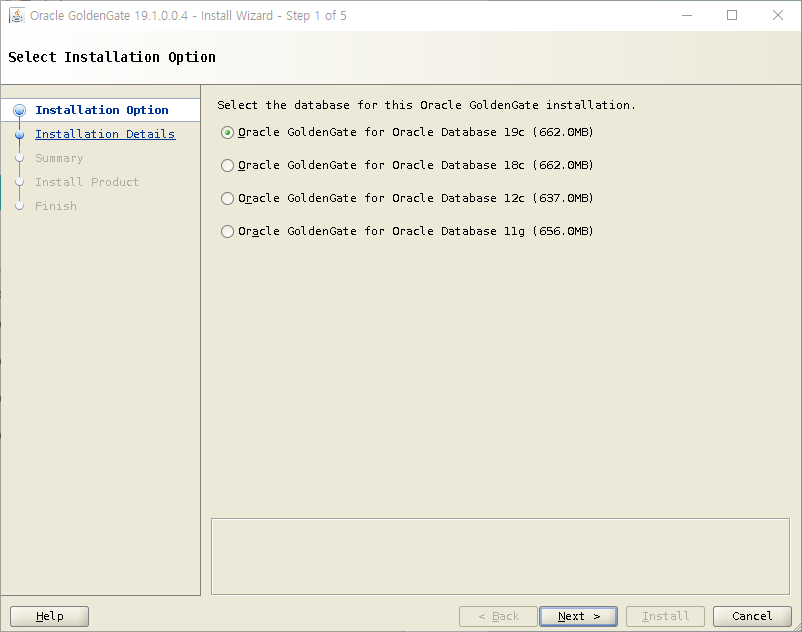
Step 2. Specify Installation Details (Step 2 of 5) – OGG설치 경로 입력
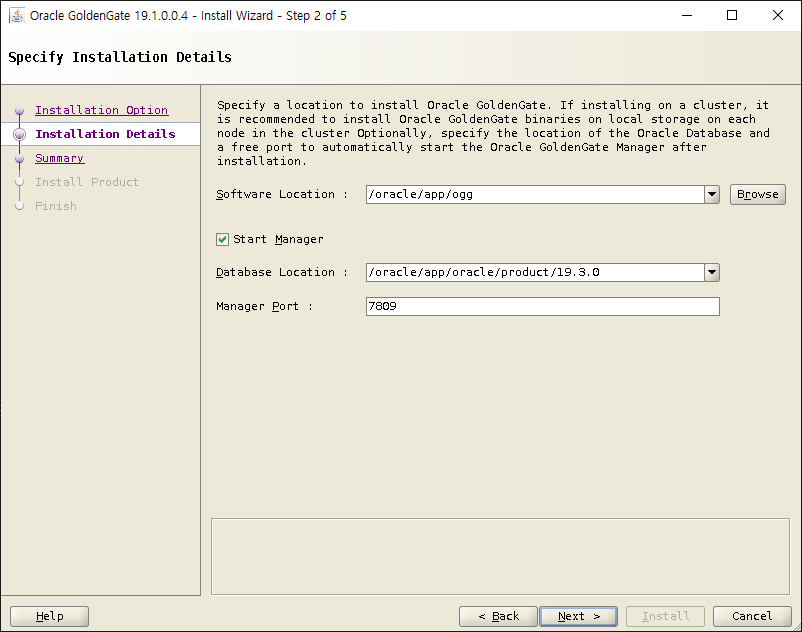
Step 3. Summary (Step 3 of 5)
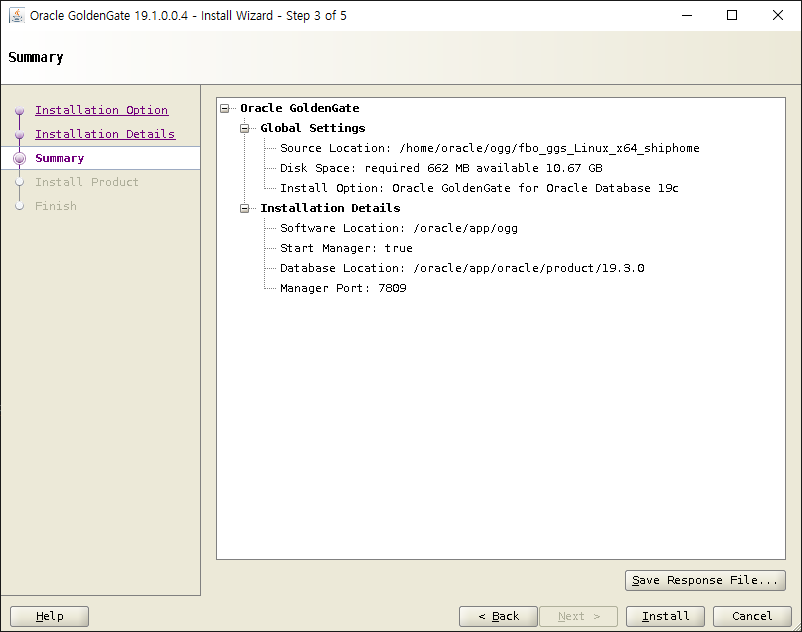
Step 4. Install Product (Step 4 of 5)
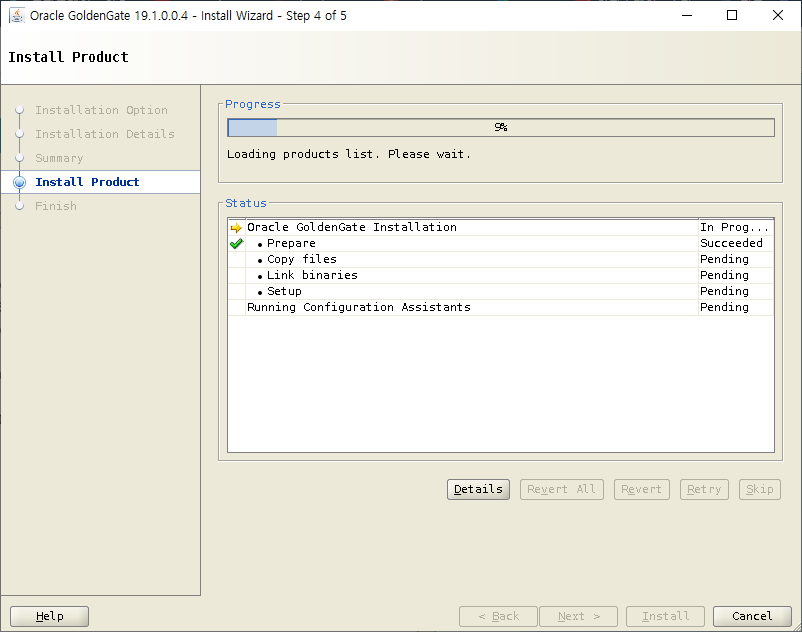
Step 5. Finish (Step 5 of 5)
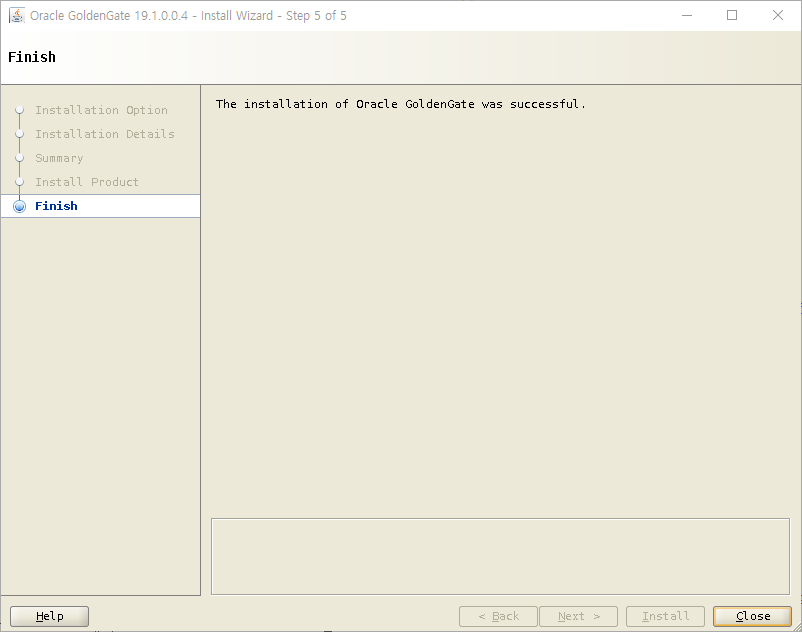
소스 Database에 OGG 설치가 끝났습니다.
타겟 Database에도 같은 방식으로 OGG를 설치해 줍니다.
설치 과정에서 Manager port를 소스 OGG와 다르게 설정해 주는 것만 주의 해서 동일하게 진행 해 주시면 됩니다.
Step 2. Specify Installation Details (Step 2 of 5) – Manager Port만 7810으로 변경
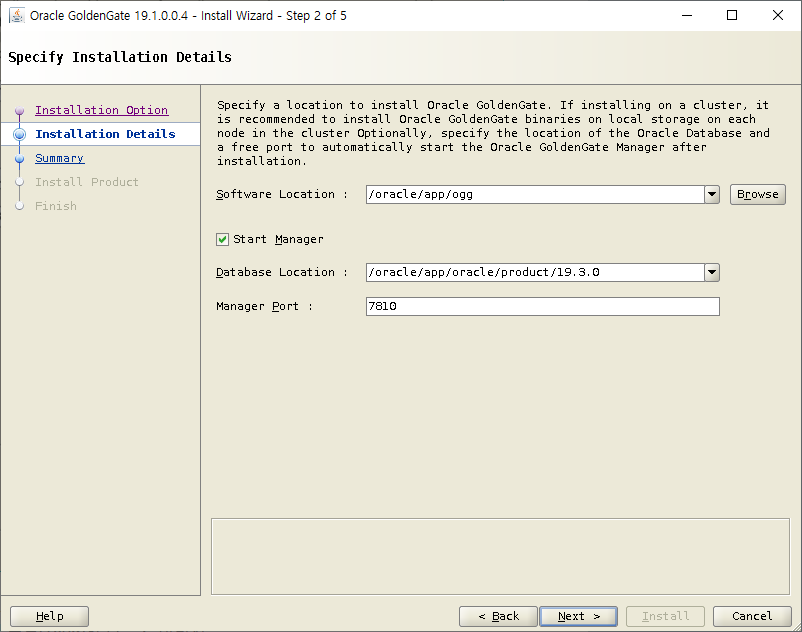
Step 3. Summary (Step 3 of 5) – Manager Port변경 확인 후 Install
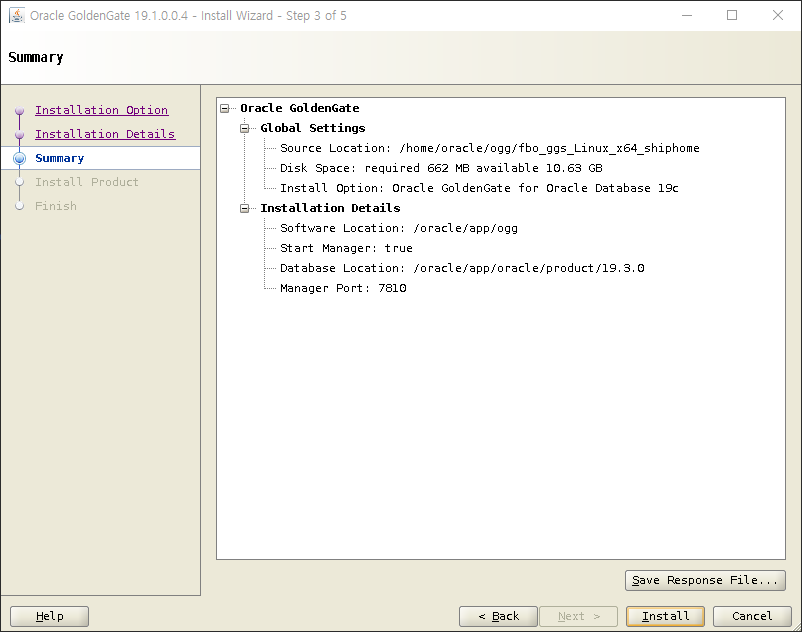
설치가 완료 되었으니 ‘ggsci’ 명령의 alias를 설정해 주고 동작 여부를 확인합니다.
.bash_profile 파일에 아래 내용을 추가 하여 alias를 설정합니다.
alias gs='/oracle/app/ogg/ggsci'[oracle@ogg-1 ~]$ cat .bash_profile
# .bash_profile
# Get the aliases and functions
if [ -f ~/.bashrc ]; then
. ~/.bashrc
fi
# User specific environment and startup programs
. /home/oracle/scripts/setEnv.sh
alias gs='/oracle/app/ogg/ggsci'
gs 명령 동작여부를 확인합니다.
[oracle@ogg-1 ~]$ gs Oracle GoldenGate Command Interpreter for Oracle Version 19.1.0.0.4 OGGCORE_19.1.0.0.0_PLATFORMS_191017.1054_FBO Linux, x64, 64bit (optimized), Oracle 19c on Oct 17 2019 21:16:29 Operating system character set identified as UTF-8. Copyright (C) 1995, 2019, Oracle and/or its affiliates. All rights reserved. GGSCI (ogg-1) 1>
여기까지 OGG 설치가 완료되었습니다.
다음 장에서는 소스와 타겟 DB 동기화를 위한 설정을 진행 해 보도록 하겠습니다.